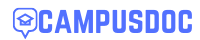JPG or JPEG file format is ubiquitous. It is the bread and butter of image display and file storage. You will see JPEG files on your web browsers, smartphones, etc. But do you know everything about this file format? For instance, how to make JPEG smaller on Mac and Windows or how can you view JPEG metadata to get extra information about an image. Continue reading to gain a deeper understanding of this image file format.
What is a JPEG file and its history?
JPEG (Joint Photographic Experts Group) is an international organization. They standardized the file format between the 1980s and 1990s. For digital images, this file format has emerged as the go-to format. Photographers store images on their digital cameras in this file format.
There are several filename extensions that JPEG images are grouped under, such as .jpeg, .jpg, .jif, .jpe, .jfi and .jfif.
JPEG files are capable of supporting 24-bit color, and they use lossy compression to compress the picture for convenient sharing and to store. While this makes JPGs better for daily use, you have to sacrifice some of the original picture quality.
The history of the JPG or JPEG files goes back to 1986 when monitor technology could not produce on-screen graphics. It was then that a group called the ISO ir International Organization for Standardization worked on different ways to bring photo-realistic images to small screens. That’s when JPEG arrived and created its unique standard to compress files so that it would work perfectly on the average computer. It was them who came up with lossy compression.
With the introduction of the Internet and digital cameras, the JPEG files came into their own. Today, anyone can take a picture and store it in small files to fit on a small camera storage space while the image is being displayed reasonably accurately. JPEGs are valuable because they can store metadata, offering additional information about the pictures. For instance, when and where the picture was taken.
Popular uses of JPEG files
JPEG files display 16.8 million colors while the file size remains pretty small. That’s why web publishers and photographers choose this file format.
- JPEG is used for displaying photography. Photographers typically shoot in a raw format to capture the picture as accurately as possible. But when they share the pictures online, they share them in JPEG file format. The file size is smaller and opens quickly in most web browsers in this format.
- Bloggers and web publishers use JPEGs on their websites or blogs. Including images in this format ensures readers can quickly load the page and browse through the content. Also, these files don’t take up a lot of storage space.
What are the benefits of JPEG files?
- JPEGs are one of the most universally used and recognized file formats. It is compatible with all the popular browsers, apps, and software.
- Therefore, these files are smaller in size and allow for fast access for online viewing and quick transfer. The image file format gets rid of all the colors that the human eye cannot pick out, and it is called lossy compression. If you compare it with other image file formats like GIFs, JPEG files are much smaller.
- Due to the saturation and white balance in JPEG files. In these files, the elements are already set with the camera shutter’s click. So photographers don’t have to work too hard during the editing process.
Are there any disadvantages of the JPEG files?
While JPEG files are widely used and are the preferred file format, there are a few drawbacks. For instance, lossy compression saves space, but the quality of the images might suffer if the pictures are heavily compressed. Also, pictures with clean lines and edges might lose some of their sharpness if compressed too much.
How can you open JPEG files?
You can open a JPEG file on a web browser on Windows by right-clicking on the picture > selecting Open Image in a new tab.
To open it on a web browser on Mac, you will see similar options as on Windows. You can open the image in a new tab or hold down the Command key and select the image. You will see a menu, and then click Open Image in New Tab.
You can view it on your hard drive or desktop by using the in-built image viewing programs like Preview on Mac or Photos for Windows.
The bottom line
Hopefully, you can now say you have a clear idea regarding the JPEG file format. You can use this format to save your image files and share them with your loved ones. You can also use it to print out and display your images during exhibitions. They can also be uploaded on websites and blogging sites to attract the attention of the readers or viewers.